Until now, Nikon Z 6 and Z 7 users have had severely limited options when it comes to storage. Nikon’s first Z-mount mirrorless cameras, originally released in the fall of 2018, were only compatible with Sony’s XQD format for the first year-plus of their release. And in February of this year, when Nikon finally updated its firmware to allow use with CFexpress Type B cards, the brands compatible with the Z series were still limited.
The newest update, however, gives users a little more choice by opening the door to SanDisk’s lineup of CFexpress cards, particularly the popular Extreme PRO cards. Here’s what you need to know about using SanDisk CFexpress memory cards with the Nikon Z 6 and Z 7 cameras.
What’s New With The Firmware Upgrade
Although Nikon updated its software to allow the use of CFexpress cards back in February, the software did not fully support SanDisk, and photographers reported having issues. The update supported stills, but not the high-frame rate video possible with SanDisk Extreme PRO cards. The new firmware update takes the compatibility of these popular cards from around 95% to 100%.
So what is the big deal about SanDisk CFexpress memory card compatibility, you ask? Well, besides the fact that it gives Nikon Z users more choice, and choice is always good, SanDisk is also a trusted name in the industry. Their cards are vertically integrated, meaning they own their whole supply chain: They handle their own components and software. The beauty is that SanDisk cards are sure to be consistent from one batch to the next in terms of product support and supply. We can’t recommend the SanDisk Extreme PRO CFexpress Type B Card strongly enough.
Benefits Of A CFexpress Card
CFexpress (CFE) cards provide photographers with a sturdy, reliable and, most importantly, super fast option for storing photos and videos. The read and write speeds one can achieve with a CFE card dwarf those possible with the standard SD card compatible with most entry-level DSLR and mirrorless cameras. They are also 10 times faster than their predecessor, the CompactFlash (CF) card. And they will give XQD cards a run for their money: The 512GB version of the SanDisk Extreme Pro Type B card can get write speeds of up to 1400MB/s, 3.5 times faster than any XQD is capable of.
The extreme speed of CFE cards enables faster downloads and faster potential for burst still photography, which can be a real boon with the Nikon Z series.
Another benefit of CFE is smoother 4K capabilities. This form factor helps videographers shoot RAW 4K video with low-latency performance, meaning fewer frustrating delays. CFE is even capable of seamless 6K and 8K video capture. The original CF card did not support more than 1080p video.

Finally, the CFE form factor is an open standard. Unlike XQD, which is exclusive to Sony (Nikon uses Sony imaging sensors), CFE has more support from other ecosystems such as the Canon Cinema EOS series. Z series users who want to transition to CFE will not find it difficult, as the CFE standard is backwards compatible with XQD. They will have to have a separate card reader though, as XQD and CFE cards have different chipsets; an XQD card reader won’t recognize the CFE card despite its similarities to XQDs.
Are there downsides to CFE? Sure. Compared to SD, they’re bulkier and take much more electricity as well as space. Cameras that use CFE will require larger batteries to compensate. Also, as sturdy as they are, CFE cards are not waterproof, so they will require some tender love and care. But overall, this new format looks to be a contender with staying power.
Public Service Announcement: Back Up Your SanDisk CFexpress Memory Cards
CFE cards are some of the toughest in the game, but no memory card is immune to damage, corruption, failure, or getting lost. We never want to waste an opportunity to remind you not to rely only on your portable file storage. Always back up your important data to the cloud or to an external hard drive. Experts recommend keeping two copies of your files in-house and at least one off premises. Try the ArmorATD from G-Technology with 4 TB or 1 TB capacity, or their G-DRIVE with Thunderbolt 3 (multiple capacity options). For on-the-go storage and sharing, get a USB drive such as the SanDisk 256 GB Ultra.
Steps To Updating The Nikon Firmware

Updating the firmware of the Nikon Z 6 or Z 7 can be a little tricky, so we’ve broken it down for you step by step:
- Before downloading anything, check your camera’s current firmware by going to “Firmware version” in the camera’s “SETUP MENU”. If it already says 3.00, congratulations! You already have the latest firmware and are good to go. If not, keep going.
- To upgrade the Nikon Z 6 or Z 7 “C” firmware from 2.20* to 3.00, download the appropriate program file: a .exe file for Windows or a .dmg file for Mac. These can be found at the Nikon Download Center.
*If the firmware is version 2.10 or earlier, go to the Nikon Download Center for more detailed instructions. - Instructions for Mac and PC:
Mac: Double-click the .dmg file. This will create a folder called “Z7Update” (or “Z6Update”), containing a file with the extension “.bin”. That’s the firmware.
PC: Create a folder on your hard disk drive, and download the .exe file to the folder. Double-click on the .exe file to extract the firmware file (the .bin file) to a folder titled “Z7Update” (or “Z6Update”). - You will need to have a card reader handy for the next part. Using your card reader, copy the .bin firmware file to a memory card that has been formatted for the camera.
Important: Copy the firmware to the root (top-most) directory, not a subdirectory, of the memory card. The Z series camera will only recognize the firmware update if it is nested in the root directory. - Insert your CFexpress card into the camera and turn the camera on.
- Select “Firmware version” in the “SETUP MENU” of the camera. Follow the instructions to complete the firmware update.
- Hold on, you’re not done yet. After the update is complete, turn the camera off and remove the CFE card.
- Now, double-check that the camera shows the newest version of the firmware: 3.00.
If you get stuck at any point, try following Nikon’s more detailed instructions here. Or contact them to have a service representative perform the update for you. Otherwise, that’s it! You are now ready to use a SanDisk CFexpress memory card with the Nikon Z 6 or Z 7 camera.