Not all drives are equal; this is important to remember when planning out your post-production workflow. Best practices dictate that editors should edit from an external drive (or drives), but the type, brand, and model you use is also incredibly important. In this post, we’re looking at the merits of using a portable vs desktop external hard drive in a professional photo or video editing workflow.
The Different Types of Data Storage Drives

First, a quick refresher on the internal mechanics of data storage. There are two types of storage drives: hard disk drives (HDD) and solid-state drives (SSD). HDDs use moving, electromagnetic disks to read and write data. SSDs read and write data using flash memory, and don’t contain any moving parts.
In a previous post comparing HDD vs SSD drives, we observed that SSDs are generally faster, smaller, and less likely to corrupt when dropped or moved while in use. Meanwhile hard drives are more affordable, especially at larger capacities. When stored in a location where they are unlikely to be moved, there is also minimal risk of corruption.
Additionally, there is a difference between consumer, and what’s called enterprise storage drives. Enterprise drives are designed for use inside a server, which means they need to be able to read and write data 24/7. The mechanics of an enterprise grade drive are more sophisticated than those found in your average consumer portable or desktop drive, which should be replaced every few years if heavily used.
‘Portable’ and ‘desktop’ are not technical classifications – they simply refer to the physical size of a unit. An SSD that fits in the palm of your hand may be considered portable, while a RAID array of HDDs (more on this below) is designed for use at a desk.
Now that we’ve reviewed some of the basics, let’s take a look at the benefits and drawbacks of portable vs desktop external drives.
Portable External Drives
Portable external drives are an incredible feat of modern innovation. It wasn’t that long ago that portable data storage meant a 1.44MB floppy disk that could fit in your pocket. Today, you can purchase a SanDisk 256GB USB-C flash drive that’s less than half the physical size of a floppy and holds nearly 180,000 times the amount of data.
#TBT: In the late 1980s, a common floppy disk could hold 1.44MB. Today, we have SD cards in capacities up to 512GB. pic.twitter.com/0jgMknBQh7
— SanDisk (@SanDisk) July 20, 2017
The benefits of using a portable drive are straight forward. The smaller and lighter the drive, the easier it is to move. For professional photo and video editors working on a smaller-scale project, a portable drive provides the freedom to edit from anywhere – your home, an office, or your favorite coffee shop.
As mentioned, SSDs are smaller and lighter than their HDD counterparts, and can reach faster read and write speeds. The lack of moving parts internally means they are also less likely to suffer data corruption while reading and writing data. For these reasons, SSDs make superior portable drives.
Which Portable Drive Should I Use?

We recommend the SanDisk Professional G-Drive SSD or G-Drive PRO SSD.
A 500GB G-Drive SSD costs $139.99, and can reach a maximum transfer speed of 1,050MB/s via USB-C. It’s also available in 1TB and 2TB capacities. Meanwhile, the G-Drive PRO SSD is available in 500GB, 1TB, and 2TB capacities, and can reach a transfer speed of 2,800MB/s, albeit via Thunderbolt 3.
Faster transfer speeds mean a more efficient project workflow. Plenty of SSD models promise high transfer speeds, however they fail to sustain them due to data throttling. Throttling deliberately slows the speed of data to prevent the unit from getting too hot – the biggest threat to flash memory’s longevity.
Unlike many of their competitors, the SanDisk Professional SSDs feature a cooling aluminum core with a built-in heat sink. By dispersing heat, the drives can sustain faster transfer speeds without any reduction in life span.
Additionally, both drives have 5-year limited warranty, 3-meter drop protection, and up to 2,000lb crush resistance. The G-Drive SSD also features IP67 water and dust resistance and downloadable software for password-enabled 256-bit AES-XTS hardware encryption.
Desktop External Drives

There is a limit to what you can – and what you should – do with a portable external drive. While portable drives can offer capacities up to 4TB, they aren’t designed for large-scale, long-term use. Desktop drives prioritize longevity, security, and reliability over portability, and are therefore more appropriate for professional, large-scale applications.
There are both SSD and HDD desktop drives. While SSDs tend to be smaller and faster, portability is less of a priority if the drive primarily sits on a desk. Additionally, SSDs tend to cap out at 4TB, and are more expensive than HDDs. For these reasons, HDDs are more commonly used as desktop drives.
Many editors also use HDDs as part of an external RAID storage system.
RAID Storage System
RAID, or random array of independent disks, is a data storage system allowing the editor to use multiple, separate HDDs as a single unit for the purposes of increasing transfer speeds and/or more securely storing data. The five most common RAID configurations are:
RAID 0
Data files are segmented and saved across at least two separate drives as if they were a single unit. This is called data striping, and allows for twice the capacity of a single drive and faster transfer speeds. However, because different parts of each file are in separate locations, if one drive fails, the entire system (and all your data) is compromised.
RAID 1
RAID 1 uses data mirroring instead of striping. In a 2-drive system, this means the data is saved simultaneously, yet separately, to both drives. The benefit of this is that if one drive fails, all your data is still accessible via the second drive. However, the downside is that this significantly slows your transfer speed. Backups should also still be regularly saved to a separate drive.
RAID 5
The most common level, RAID 5 requires at least three drives, and uses data striping with distributed parity. In short, this means that enough backup data is stored across all the drives so if one fails, the system is not compromised. Additionally, the system can continue operating even with a failed drive – a feature known as fault tolerance. The failed drive can be seamlessly replaced, allowing the system to continue operating perpetually, provided only one drive fails at a time.
RAID 10
RAID 10 uses both data striping and mirroring, and requires at least four drives. In a four-drive system, data is striped across two drives, then mirrored on the other two. Considered the safest configuration, the system can remain operational even if two drives fail, provided both mirror drives are uncompromised.
RAID 1, 5, and RAID 10 configurations are commonly used by professional editors given their fault tolerance. Some editors may prefer a RAID 0 setup, given the increase in speed, though it’s important to do regular backups.
Which Desktop Drive Should I Use?

We recommend the SanDisk Professional G-DRIVE or the G-RAID Shuttle 4. Both units feature 7200RPM Ultrastar enterprise-class hard disk drives and are well equipped to handle vigorous daily use.
The G-DRIVE is available in 4TB, 6TB, 12TB, and 18TB capacities. The unit measures 7.72 x 5.06 x 1.38 inches and weighs 2.38lb. While clearly a desktop drive, you shouldn’t have any trouble fitting the sleek, aluminum drive on your desk.
The G-DRIVE uses USB-C, which you can also use to charge your laptop via the drive’s external power supply (up to 45 watts). Read speeds reach up to 200MB/s on the 4TB model, 250MB/s on the 6TB, 240MB/s on the 12TB, and 260MB/s on the 18TB model.
Meanwhile, the G-RAID Shuttle 4 is a state-of-the-art RAID storage system, with 4 HDD slots. The system supports RAID 0, 1, 5, and 10 configurations, and (total) capacities of 24TB, 48TB, and 72TB. Housed in a large, aluminum build, the system weighs and features a built-in handle for added portability.
Featuring read speeds up to 1000MB/s and write speeds up to 1100MB/s, the G-RAID Shuttle 4 ensures an efficient workflow, from ingestion through editing to exporting the final cut. The system is also specifically optimized to handle multi-stream 4K, 8K, and VR workflows.
The G-RAID Shuttle 4 has a USB-C port and dual Thunderbolt 3 ports, which you can use to daisy-chain up to 5 additional devices. Like the G-DRIVE, you can also use the USB-C connection to charge your laptop (up to 85 watts).
Portable vs Desktop External Drive – Which Should I Use?
Ultimately, the size of your project should dictate the type and size of drive you use. A video editor cutting a feature length film shot in 4K is going to require a more advanced system than a wedding photographer who is editing 200 RAW stills they shot over the weekend.
Granted, a wedding photographer would still benefit from using an enterprise-grade desktop drive, given they likely have a consistent stream of clients – and therefore, data – to manage. They’re simply also capable of safely using a portable SSD to handle small-scale projects.
Selecting a safe and efficient storage system for a post-production workflow is just one of many challenges that professional photo and video editors face. We hope the information provided above can help you make an informed decision about the type of drive you should invest in.