Blue Yeti microphones are great for streaming, podcasting, YouTube videos, and online calls. However, to get the highest sound quality, it helps to know the best Yeti microphone settings and practices. This post covers good recording tips and techniques, including the best Yeti microphone modes and great Yeti software options.
Yeti Microphone Setup & Software
Unlike most traditional mics, this microphone is very easy to set up. You pull it out of the box and plug the Yeti mic USB into your computer or console. What about Yeti mic drivers? There are none; after it’s plugged in, you simply load up your favorite software and select a mic input.
Regarding Yeti mic software, there are many compatible services such as Audacity, iMovie, Skype, Garageband, Ableton, and more. In terms of streaming services, you can use Discord, XSplit, Open Broadcast Software (OBS), and Gameshow. Moreover, now that Logitech G has obtained Streamlabs, we’ll cover what makes this a big deal for streamers in tip #6 (below).

How To Use a Yeti Microphone
After setting up your desired software, it’s time to place your mic in a comfortable location and start recording or streaming. New (and sometimes veteran) content creators will make a few common mistakes when recording audio. It could be as simple as positioning the microphone wrong to using the wrong Yeti microphone settings. The good news is, these errors are easy to spot and even easier to fix.
Common Microphone Errors:
- Using the wrong Yeti mic mode (pattern).
- Being too close or too far from the mic.
- Incorrect use of mic gain.
- Incorrect positioning of the mic.
- Not using the proper equipment to support the mic.
- Not using the best Yeti software options.
Now that you’ve got your setup down let’s cover the best Blue Yeti microphone settings and tips to improve your content’s sound quality.
1) Which Yeti Mic Mode Should You Use
The Yeti microphone settings for picking up sound include four patterns that can be interchanged. These patterns are – cardioid, omnidirectional, bidirectional, and stereo mode. The graph shows the symbols representing each Yeti mic mode, their purpose, and how the sound is picked up.

When you are simply talking into the mic for a stream or podcast, your best option is the cardioid mode. This mode does more than just help pick up sound directly in front of the microphone. It eliminates background noises around you, like your fan, pets, or console. Plus, it will give your voice that professional “boom” you typically hear on the radio, garnering full attention from your listeners.
2) What’s the Right Distance From the Mic
Yet another common problem among Yeti mic users is bad quality sound issues. Recording an hour-long session just to play it back and hear the unbearable sound quality is an awful experience. One, you should always do a few test runs before going into your dialog.
Second, Blue Yeti mics have a “proximity effect,” emphasizing low-end frequencies like the pronounced bass in broadcasters’ voices. The problem is usually being too close or far from the mic, which can cause unwanted sound issues. Being right on the mic will cause undesirable “hissing” and “popping” noises. While being too far away will be hard to hear. The key is to be around 6 inches away from the mic for ideal use.

3) How to Use the Mic Gain
Many people may mistake microphone gain for volume. Yes, turning up the gain will make you louder, but that isn’t exact volume control. Instead, the gain controls how much sound the mic picks up (or takes in). This means turning up the gain will also cause the mic to pick up background noise, while turning it down will force you to project more.
The gain nob should be at a low to medium level if you stand close enough to the mic. This will prevent the background from becoming too loud and your voice from being distorted. Always play around with the gain to find a sweet spot before recording.
4) How to Position the Yeti Mic
When you watch a podcast online or a television series, you may see some host speak directly into the top of the microphone. Naturally, you’ll want to do the same with your microphone, but this will produce lousy sound quality. The Yeti mic is a “side-address” microphone meaning the sound is picked up along the side and not the top.
To hear your voice clearly, you’ll want to speak into the microphone’s sides and ensure the “Blue” logo is facing you (as shown below).

5) What Equipment Can You Pair With The Yeti Mic
The good thing about the Yeti microphone is you can plop it on your desk, and it’s ready to go. Although this is very convenient, it can also create a lesser quality sound for your stream or podcast. Since sound is vibration, having the mic on your desk will pick things like you typing on your keyboard or bumping into your computer desk.
To eliminate this problem, you’ll want to consider investing in a boom arm stand. This will not only lessen unwanted noises but allow you to position your mic closer and more comfortably. It’s also worth it to add a pop filter in front of your mic, helping to soften harsh sounds like when you pronounce words with “k,” “t,” or “p” sounds (also known as plosive sounds).

6) What Is a Great Yeti Software to Use
When it comes to Yeti software, there are plenty of different programs you can work with (mentioned earlier). However, an excellent software recommendation for the best on-stream functions is Blue VO!CE.
For starters, you can acquire Blue VO!CE free through Logitech G-Hub software. It allows you to use audio samples and morph your voice with modulations and filters. For instance, you can use a high-pitched Chipmunk effect or easily switch to a deep narrator-type voice for theatrical effect.
You’d be surprised how much a few audio samples and voice effects can add a professional aesthetic to your stream. The collaboration of Logitech G, Blue Vo!CE and Streamlabs give you an exceptional amount of Blue Yeti microphone settings to create a powerhouse stream. You can use personalized themes for your streaming visuals, stream to multiple platforms at once, and add filters and effects – it’s a win-win for streamers.
Take Away
Now that you’ve gotten a handle on a few podcasting and streaming tips, the only thing left to do now is go out there and make lots of content. Remember, trial and error is key to learning from your mistakes, and there are always ways to improve your content. So, go out there and sound like a pro.